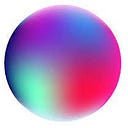Member-only story
Using ML To Predict Whether Medium Articles Will Go Viral
Is this article going to get a lot of claps?
It’s the age-old question that Medium writers have been asking for millennia (probably not). Trust me, we’ve tried everything —writing between 6 to 7 min reads, getting into big publications, and of course, even putting up those flashy header images to catch your attention. That’s right — us writers want to get views and claps, so that’s what we try optimizing for.
Despite all that effort, a lot of the time, even following every guideline to reach Medium fame doesn’t work out for most people, since they don’t know when to apply certain principles depending on what they’re writing. To top that off, success on Medium also needs a bit of luck. Two identical articles might end up gathering a completely different number of stats just because one managed to publish at the right time.
In short, unless you’re loaded with cash to spend on running ads, there’s a lot of factors that play into gaining fame on Medium, or any social platform in general. Especially if you’re a new writer, chances are that you’re going to be completely overwhelmed.
That includes me.
Even now, after writing for about six months (which isn’t really that long), I still find myself confused about how I should…